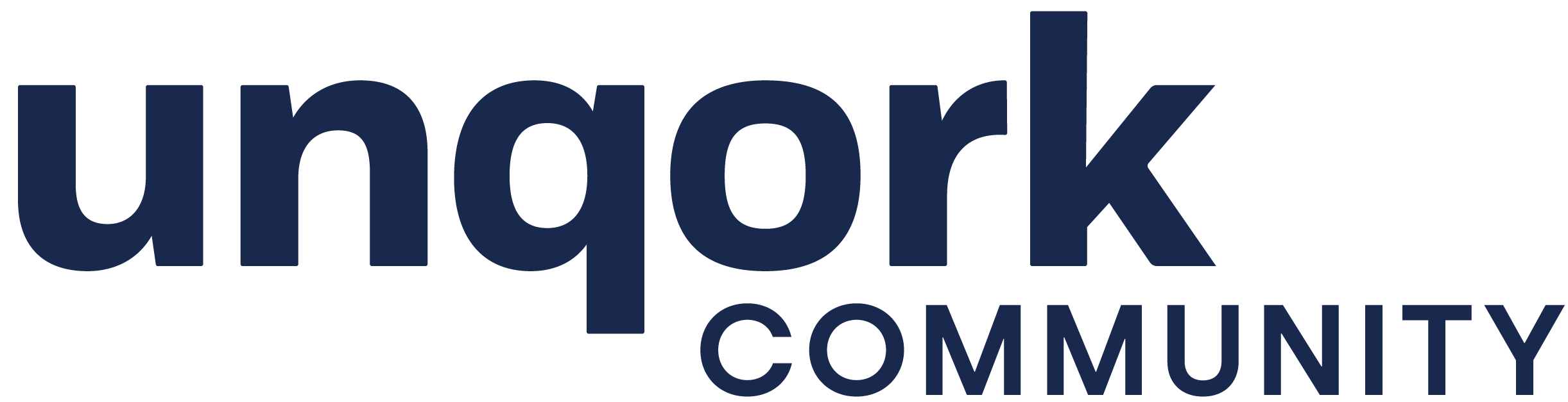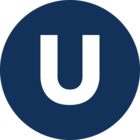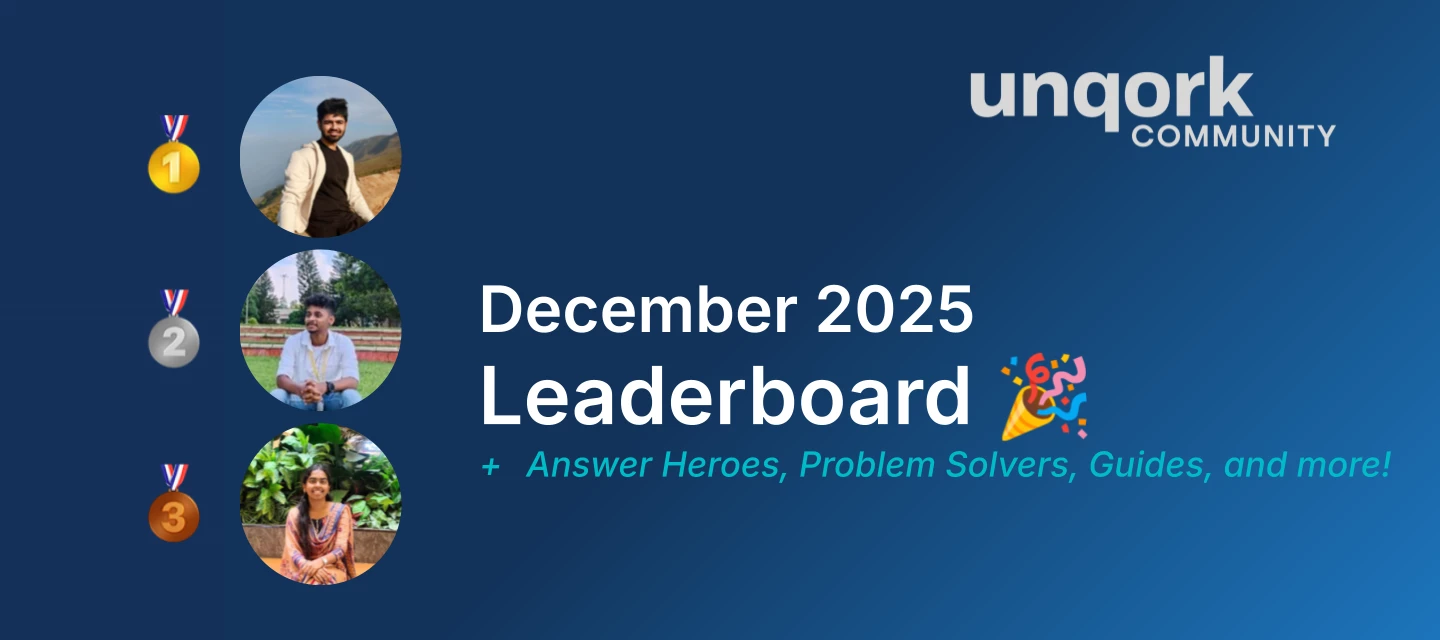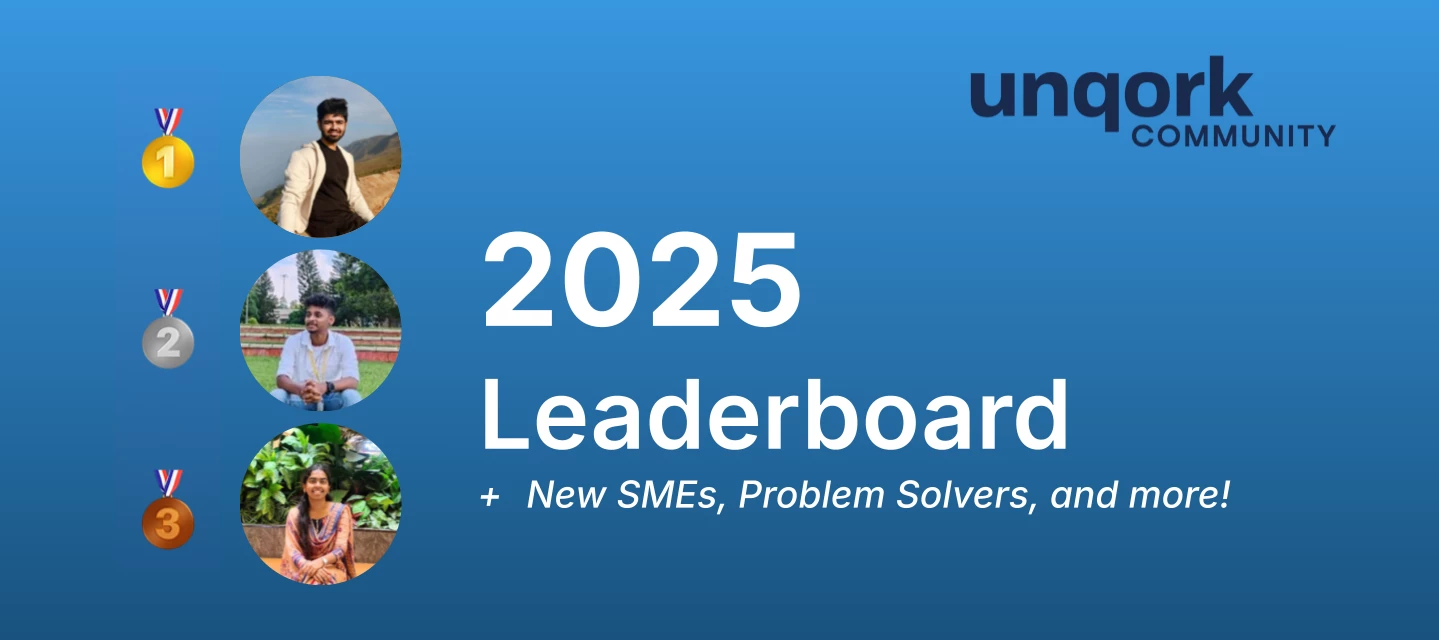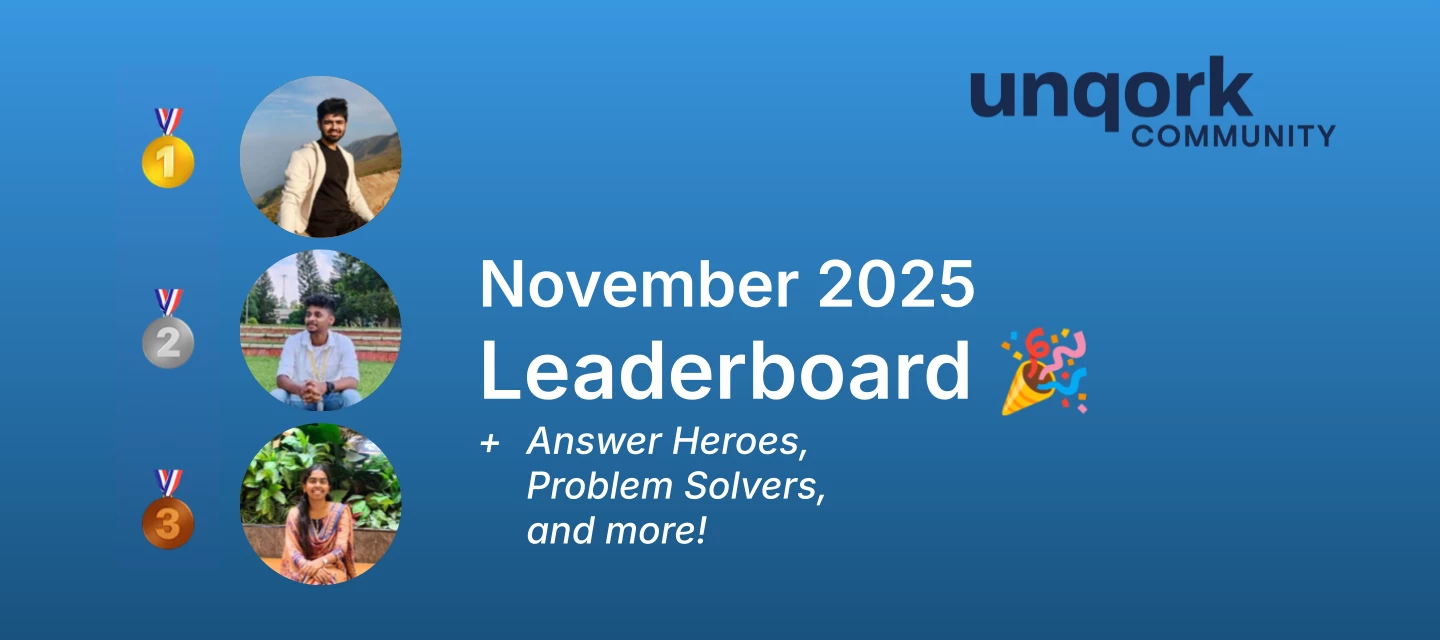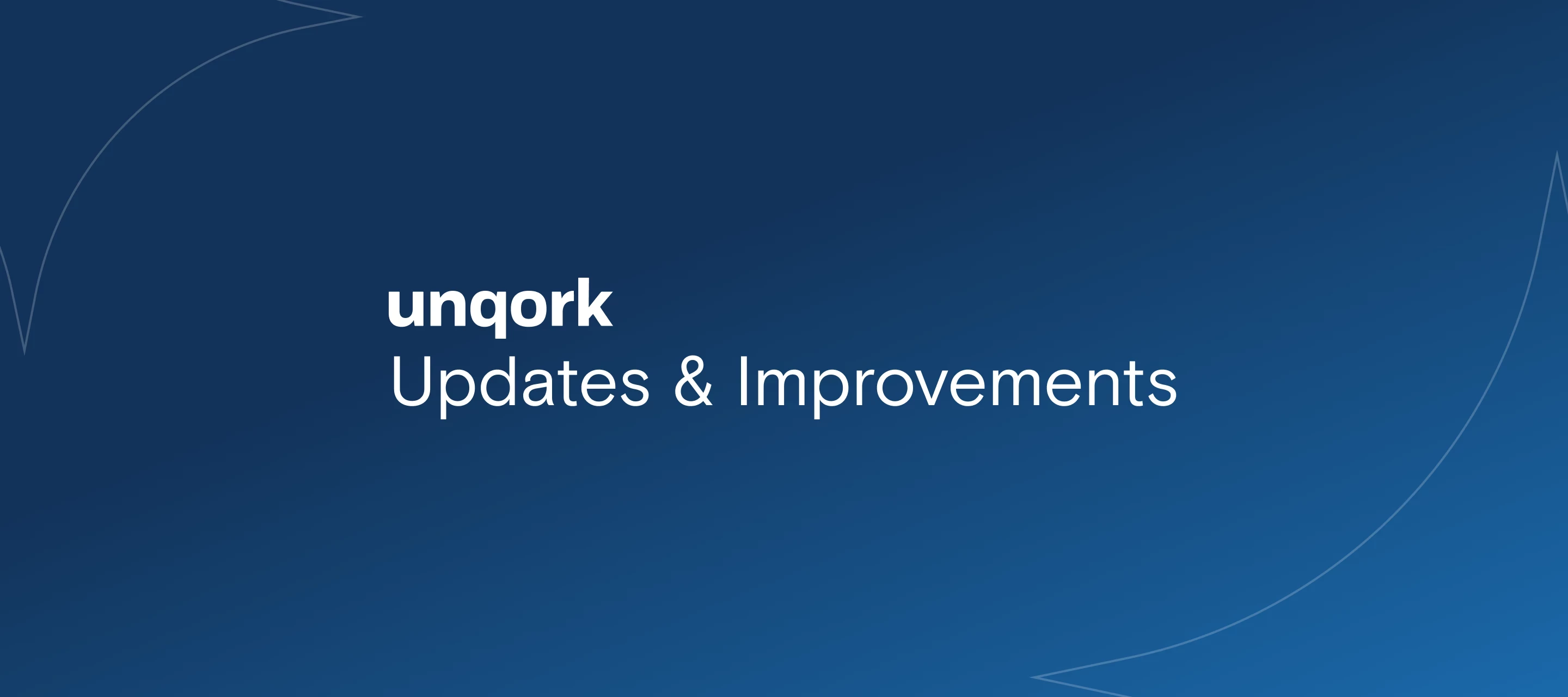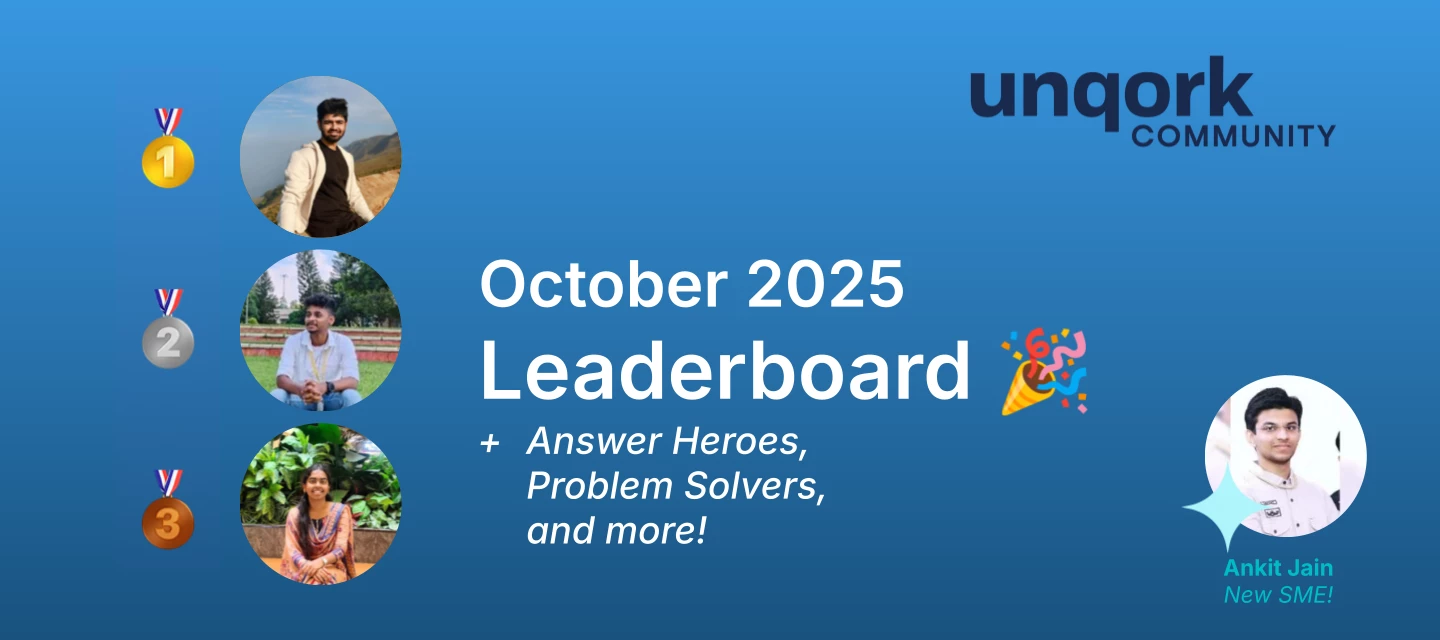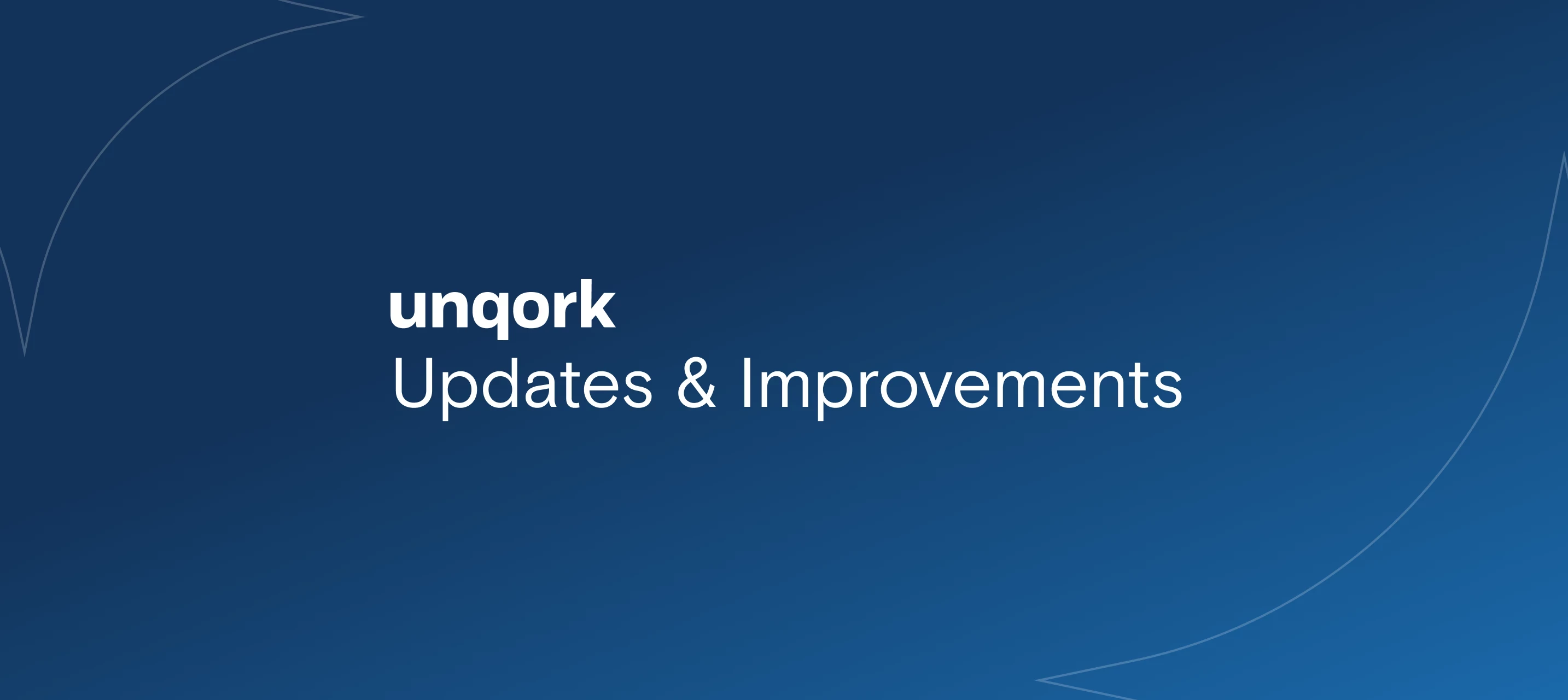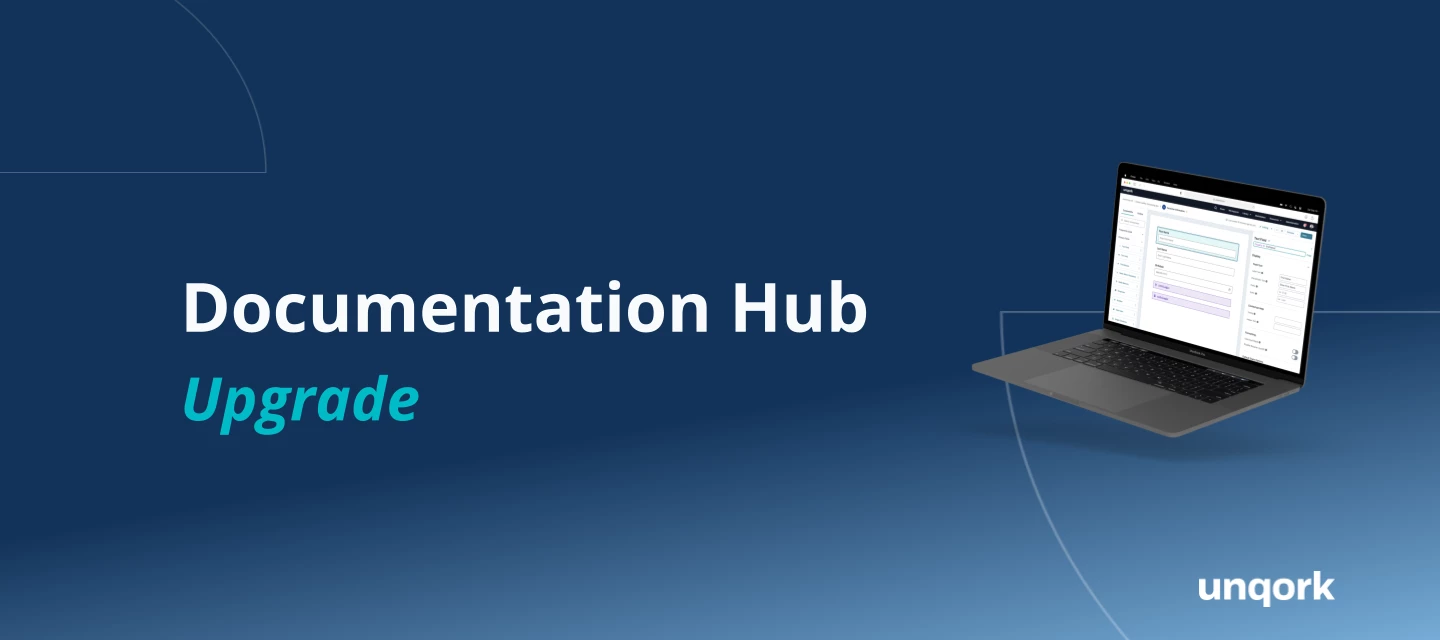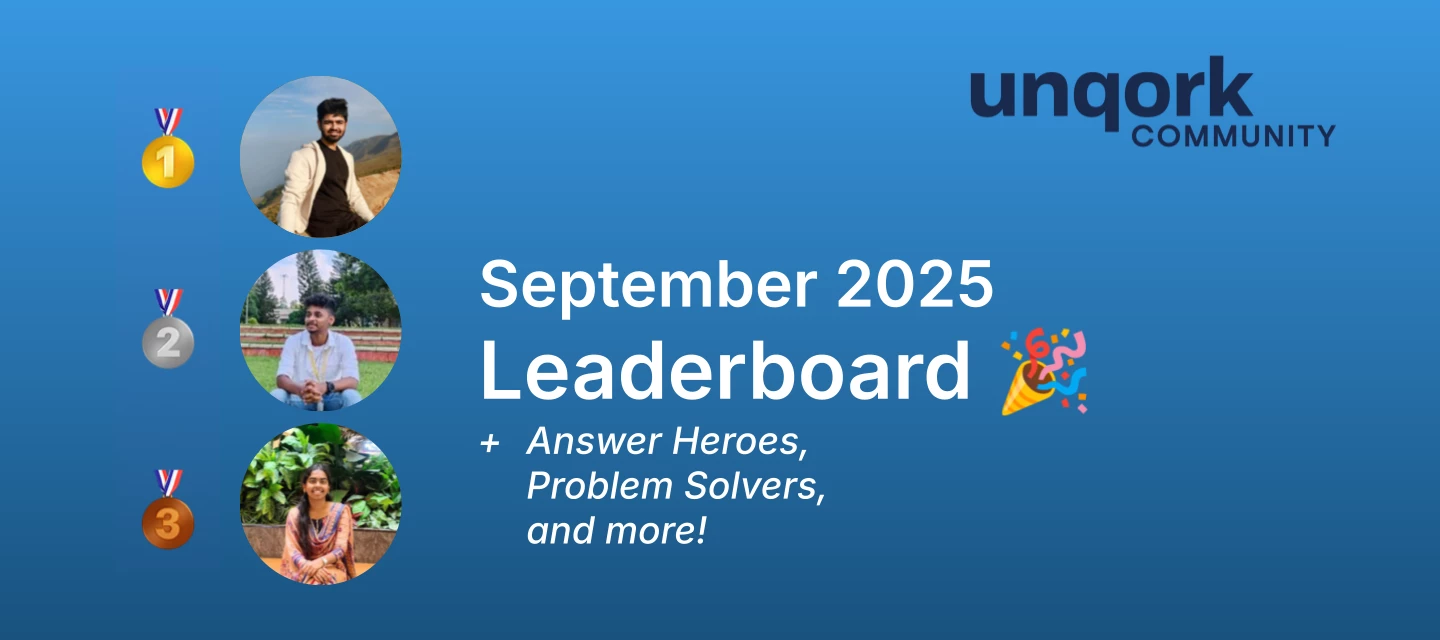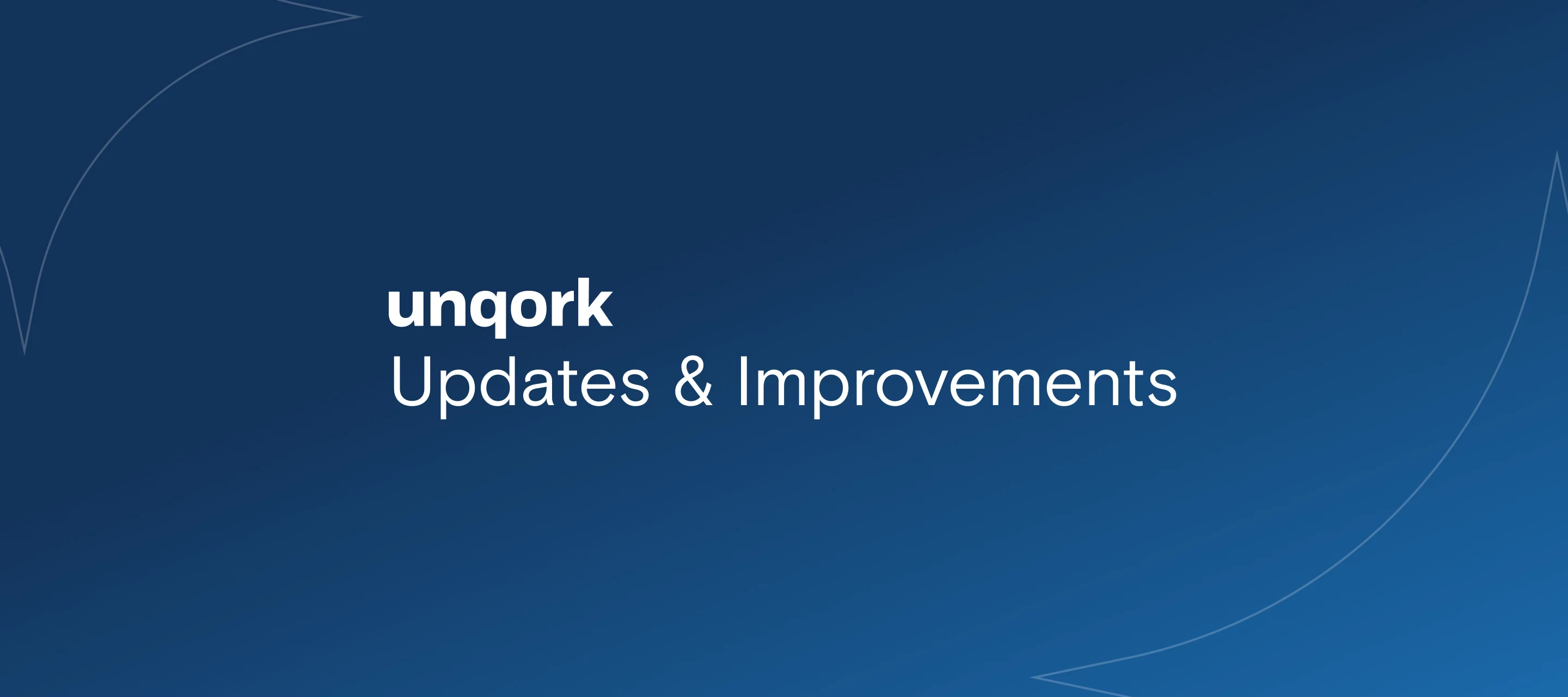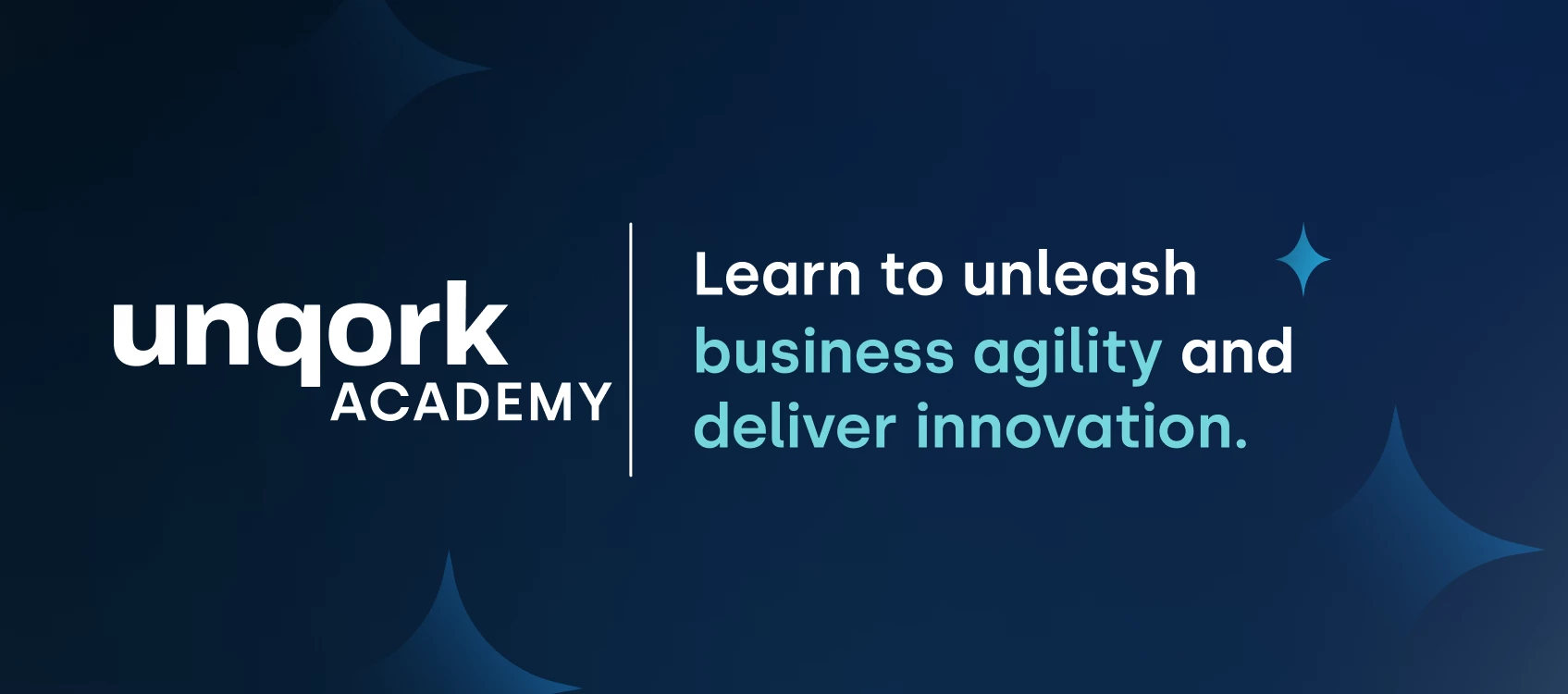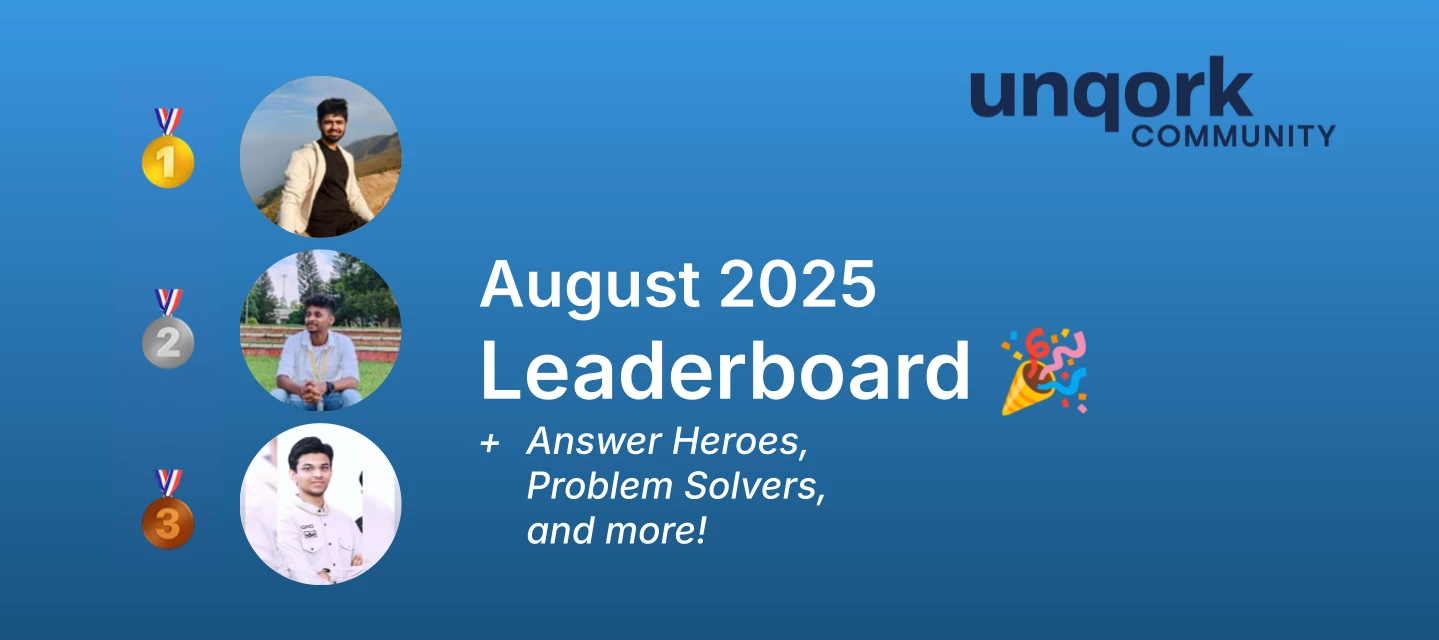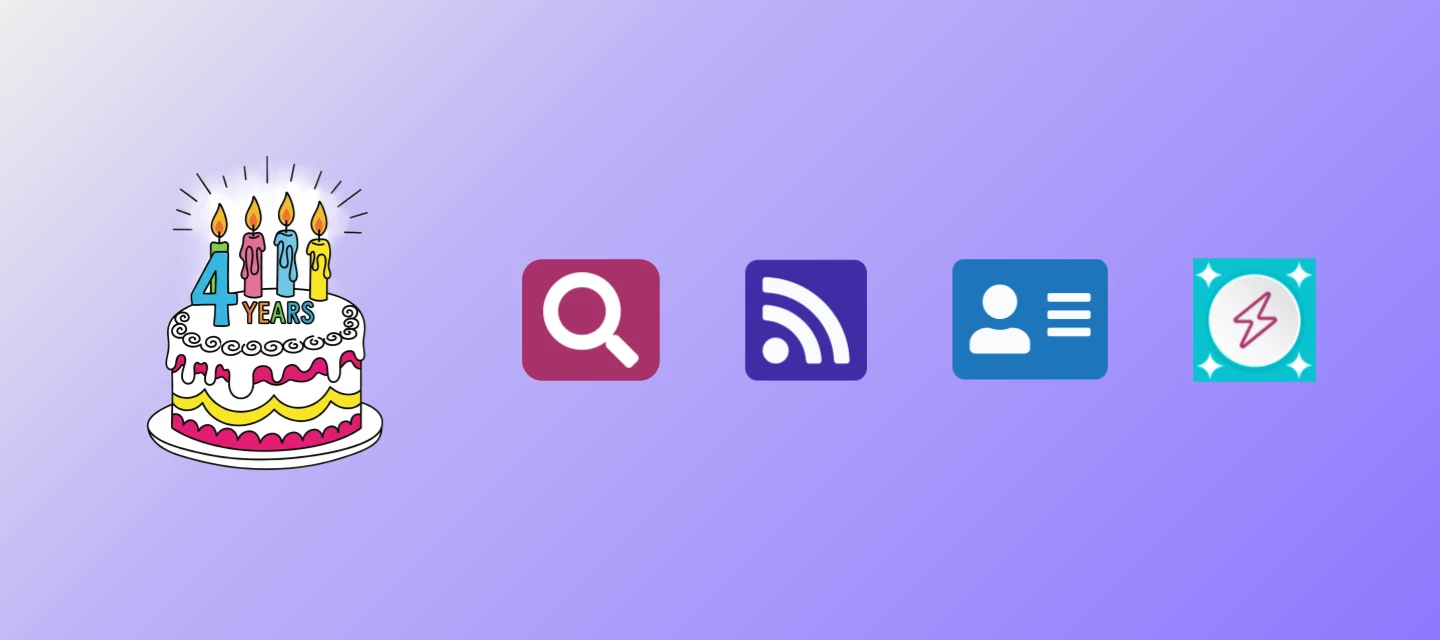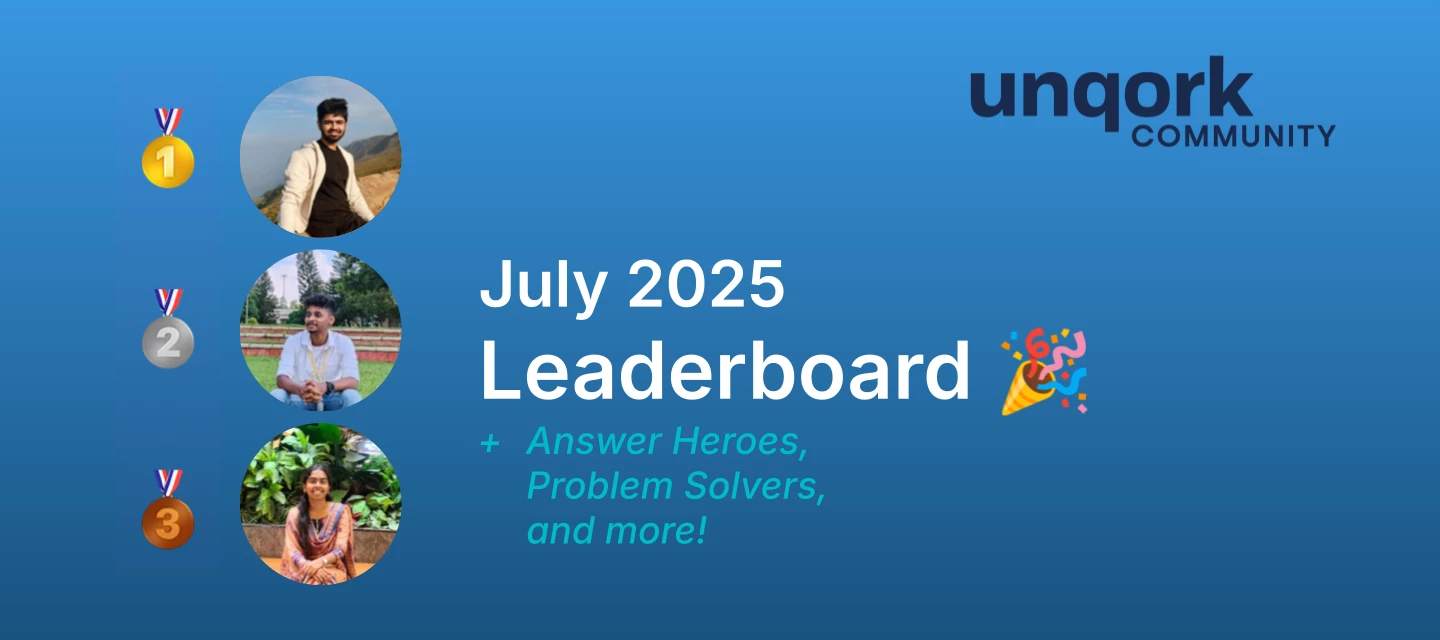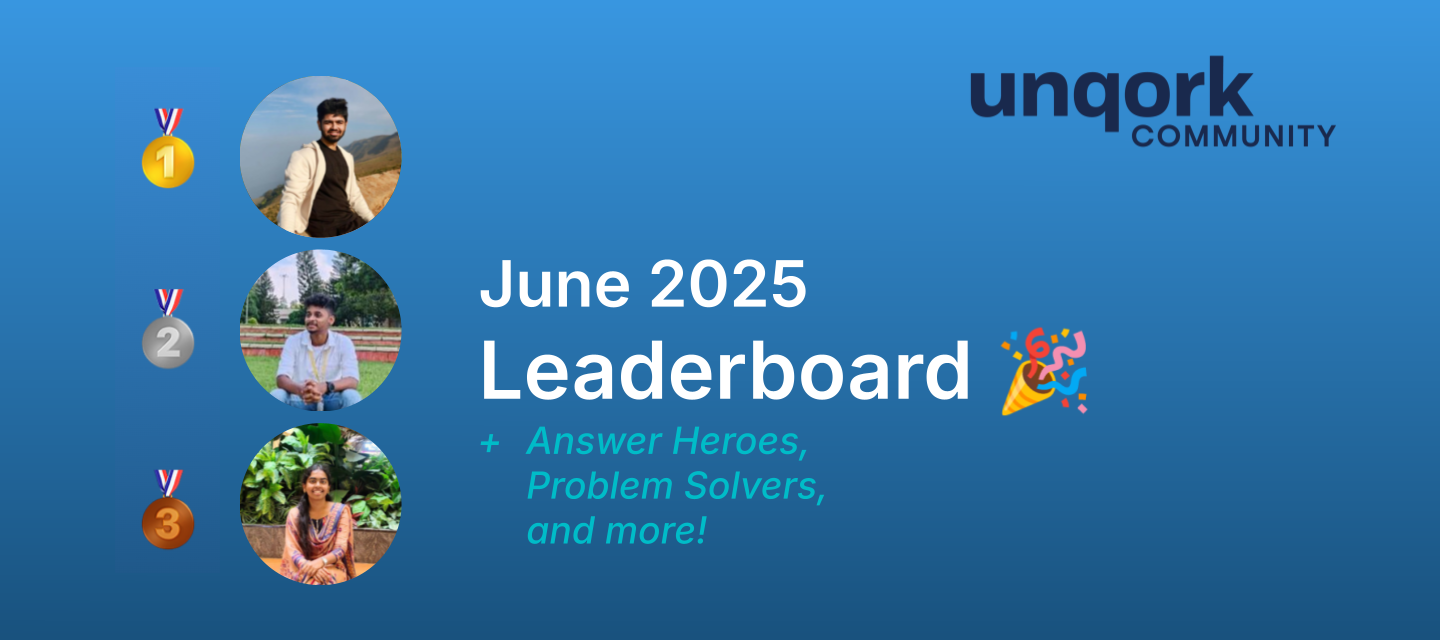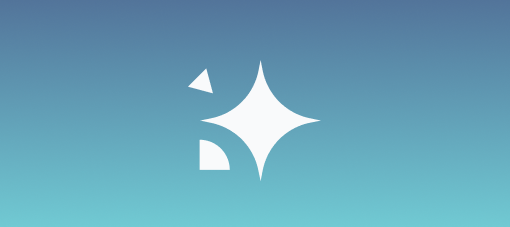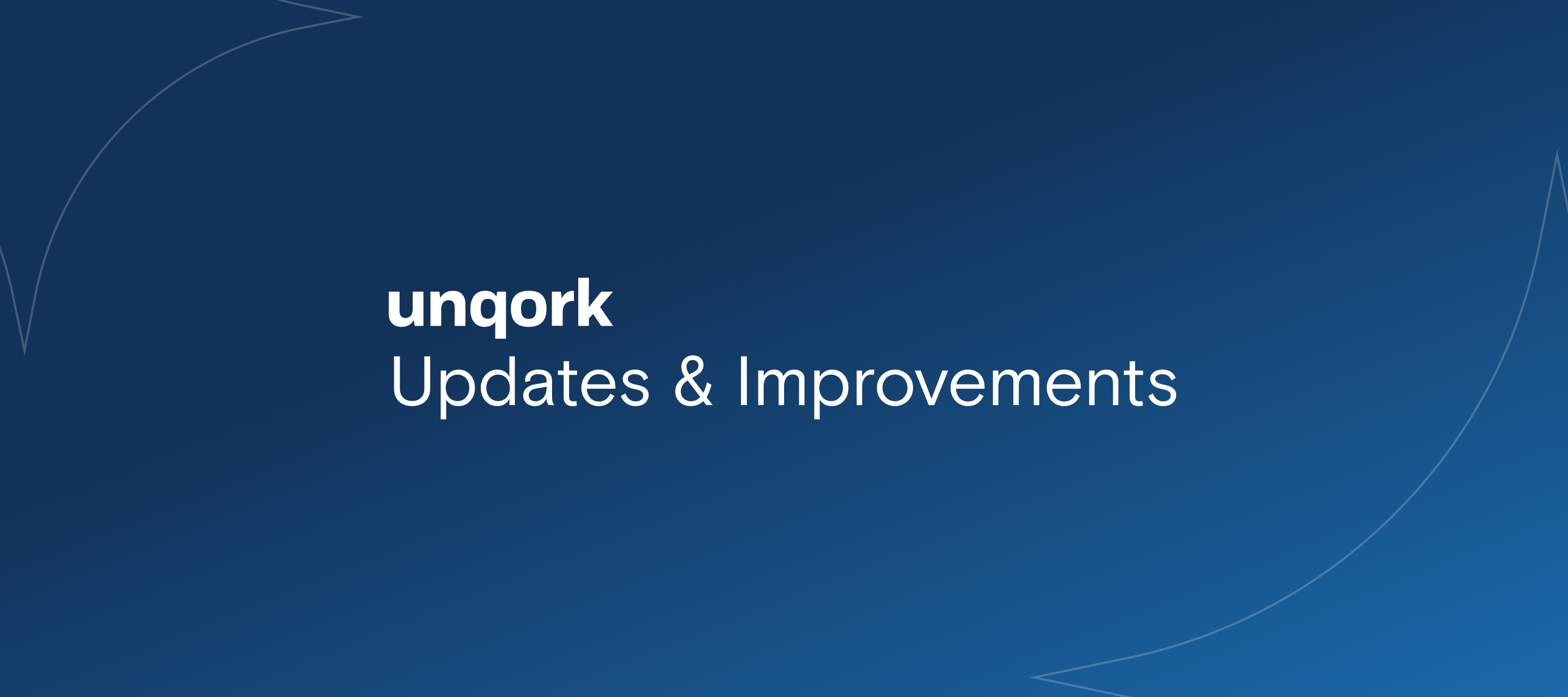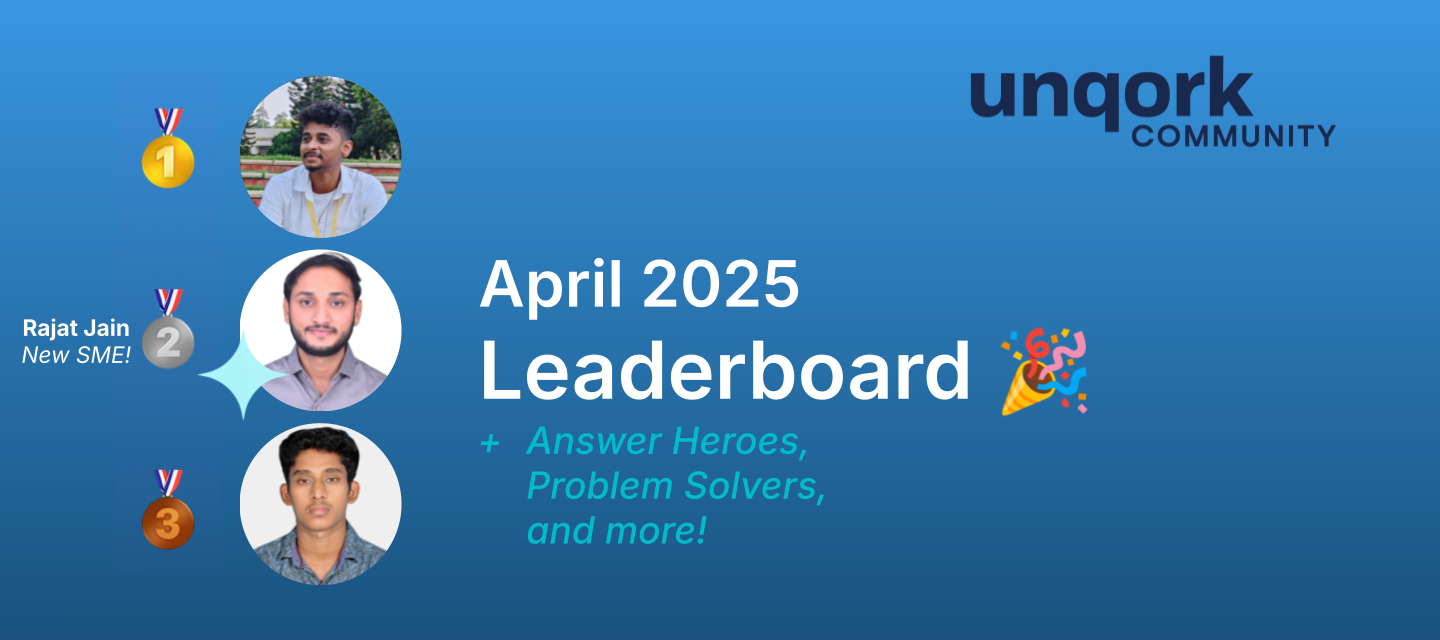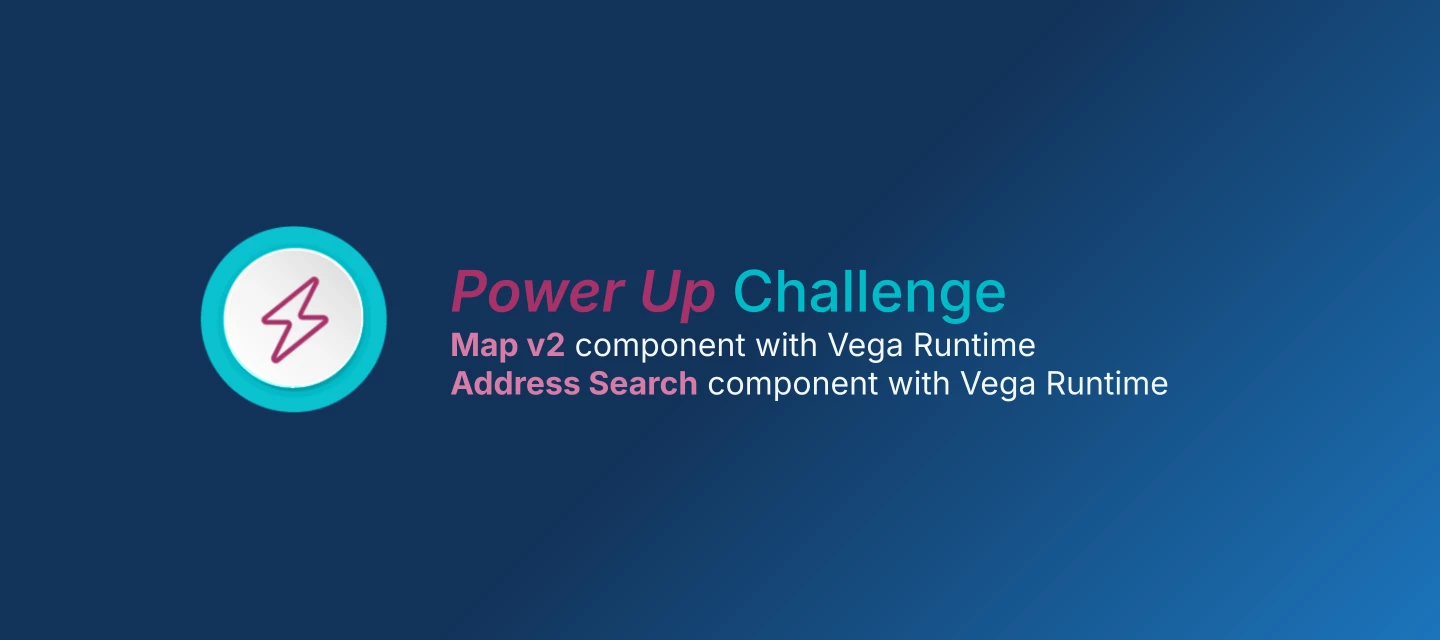
Power Up Challenge: Explore Use Cases for Address Search and Map v2 components with the Vega Runtime
For our January 2025 Power Up Challenge, Creators are encouraged to get hands-on with the Map v2 component and Address Search component (using a Vega runtime module) and explore creative use cases. Each of these components was made compatible with the Vega runtime and feature suite in version 7.26. In particular, you are encouraged to connect the two components: displaying an address from the Address search component using the Map v2 component. The goal is for you to fully explore what is possible so that you can effectively configure these components for any future requirements you encounter. Bonus points may be awarded for creativity and thoroughness of the use cases your POC demonstrates. This is a simple, effective way to learn about a specific Unqork feature and share your knowledge with the community. Think of it as a mini-hackathon that's designed to help you explore new functionality at your own pace. How It Works Power Up Challenges are simple and straightforward.Explore: Check out the documentation for the Map v2 component and Address Search component. Build: Create a simple proof of concept (POC) module using this component (see above for guidance) Vega runtime modules only; points will not be awarded for Centauri modules. UDesigner IDE is encouraged as well; increase your familiarity and provide your feedback. Share: Post your POC on this thread with an explanation of your use case and configuration. (More details on the thread.)The challenge is open throughout the month of January, so you can fit it in when you have time. Why Participate?Upskill: Deepen your understanding of Unqork by exploring the latest enhancements and gain skills that are immediately applicable to your work. Contribute: Help build a rich, on-demand knowledge base of POC examples for the entire community to learn from. Points and Recognition: All participants will earn at least 50 points and the "Power Up" challenge badge. Additional points may be awarded based on the quality of your POC and use case description. Points add up to help you earn various types of recognition. Continuing This Month: Catch Up on Previous Power UpsMissed a previous Power Up Challenge? You’re not too late. Creators can still participate in previous challenges to earn half the bonus points (25 total) and level up their Power Up badges. Sept ‘25: Time zone use cases with the tz function Oct ‘25: KPI component Nov ‘25: Vega Chart Dec ‘25: Vega TableNew: Earn Badges for Participating in All 12 Power Up Challenges in 2026Looking for a new years resolution? Consider setting a goal to participate in all 12 monthly challenges throughout the year. If you participate in all 12 you will earn a badge for your community profile, as well as a Credly badge to showcase your dedication to upskilling throughout the year. 2026 Power Up Badge